How can we help?
Setup a project to work with Hololens
This article is based on this Microsoft article but with extra recommendations specific to Augumenta SDK setup.
Mixed reality camera setup
In Unity for Hololens projects, the Main Camera handles head tracking and stereoscopic rendering. Microsoft recommends that the near clip plane should be set to the HoloLens recommended 0.85 meters. However, because human interaction happens at hand’s reach, we recommend keeping the near clip plane at the default at 0.2 or 0.3. Note that even with those values set, Microsoft rendering engine will stop showing the 3D objects placed closer than approximately 0.4 meters.
Project setup
- Set the best performance by going to: Edit->Project Settings->Quality;
- Select the down arrow ⇓ in the column with the Windows store icon, then pick the Fastest option from the dropdown menu.
Stereoscopic rendering configuration
- Tell Unity to use the Virtual Reality support for Windows 10 SDK by going to Edit->Project Settings->Player;
- Click on the Windows store icon:
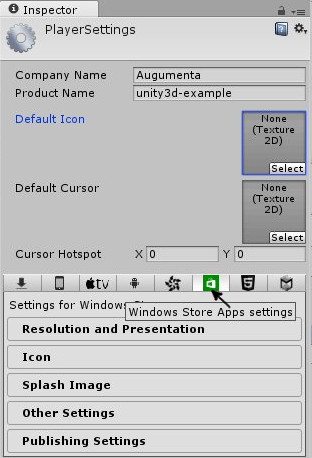
- In the Other Settings make sure that you select Virtual Reality Supported and that you have Windows Holographic listed:
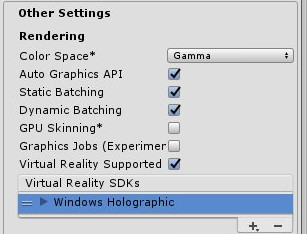 You can also add other Mixed Reality SDKs there.
You can also add other Mixed Reality SDKs there.NOTE:Newer version of unity have added XR Settings section. Make sure that you select Virtual Reality Supported and that you have Windows Mixed Reality listed.
Setup the correct access permissions for WebCam
- Tell Unity engine to allow access to the WebCam by going to Edit->Project Settings->Player;
- Click on the Windows store icon as instructed above, and then select Publishing Settings. Make sure that WebCam is selected.
